Happy Chinese New Year (Year of Dragon/Loong) to you all!
A New Year’s surprise from Google. The latest version of Chrome OS Flex finally supports Samsung Galaxy Book Pro 360 to an extent that can be used as a daily driver.
Hardware Compatibility
To clarify, I’m using an original (first-gen) Samsung Galaxy Book Pro 360 (16G RAM, i7 11th Gen CPU). The Chome OS Flex version I’m currently using is:
Google Chrome: Version 121.0.6167.188 (Official Build) (64-bit)
Platform: 15699.66.0 (Official Build) stable-channel reven
Channel: stable-channel
Firmware Version:
ARC enabled: false
ARC:
Enterprise enrolled: false
Developer mode: true
Linux Kernel version is now 5.15, which explains the better hardware compatibility.
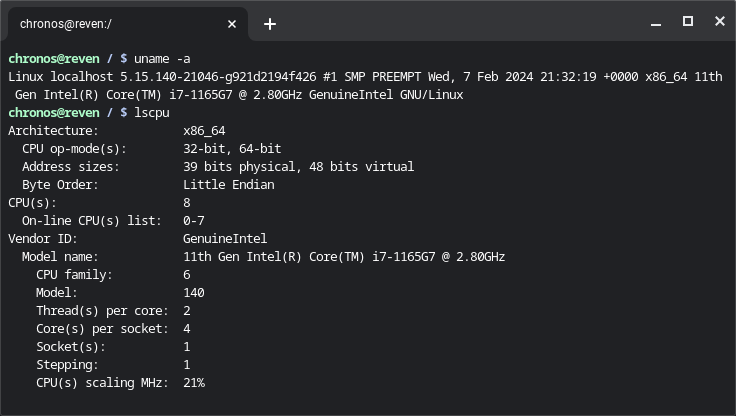
What’s Working
- WiFi
- Audio
- Bluetooth
- Display Brightness Control
- Touchscreen
- Tablet Mode Switch
- Touchpad
- Camera
Essentially, almost everything :)
What’s Not Working
- Fingerprint Sensor. This is not something that works in a regular Linux distribution anyway, so not a big surprise here.
- Suspend/Resume (Sleep). I’m currently unsure whether this is caused by Chrome OS Flex itself or
linuxloops(see Dual Boot below), but my laptop will hang when it tries to wake up from sleeping (after closing lid). A simple workaround is to configure Chrome OS Flex to just turn off the display rather than sleep.
Dual Boot
If you have two hard disks installed (the original/first-gen Galaxy Book Pro 360 has an additional slot), you could use the official installer to install it to the second disk, then restore your GRUB2 and add an entry to it.
If you don’t have two disks but still want to dual boot (or multi-boot) Chrome OS Flex and other OSes (e.g. Windows, or some Linux distributions), then you can use linuxloops from @sebanc (the same author of brunch). Essentially, it creates a disk image, to which GRUB2 can boot. Just follow the instructions from the GitHub project and use Chrome OS Flex as the distribution. Once the command finishes, you’ll have a GRUB2 menuentry to add.
Leave a Reply